How-To Remove an OS from Windows Dual Boot Config

How to use MSConfig to remove an OS from a dual boot configuration.
Update: Windows 7, XP, and Vista are no longer supported by Microsoft. For the latest, make sure you are running Windows 10 or above. For more, check out how to dual boot with Windows 10.
A few weeks back I explained how to install Windows 7 in a Dual-Boot Configuration using a VHD file like the Windows 7 System Drive. A few days later I explained how to make Windows 7 in a Dual Boot scenario the primary boot OS. Now after receiving about 20 emails on the topic from readers, I guess it’s time to explain how to undo or delete the Windows 7 Dual Boot configuration. My guess is the testing is done and they are going to wait for the gold bits for Windows 7.
So, let’s get right to it. For your convenience, I’ve included not only the step-by-step instructions but also a how-to video.
How-To Remove an OS from Windows Dual Boot Config Screencast Video
How-To Remove an OS from Windows Dual Boot Config [Step-by-Step]
1. Boot into the Non-Windows 7 OS (original OS before you installed Windows 7 as a dual-boot). For most people, this would mean booting into your Vista install however I’m going to guess there might be a few who set up a Dual-Boot config with Windows 2008 also (me for instance).
2. Click the Windows Start button and type msconfig and press Enter (or click it with the mouse)
2. Click Boot Tab, click the OS you want to keep, and click Set as default
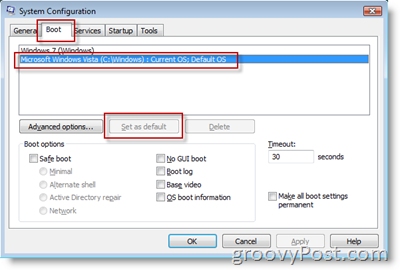
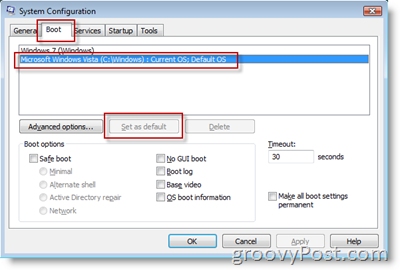
3. Click Windows 7 OS and click Delete. Click OK
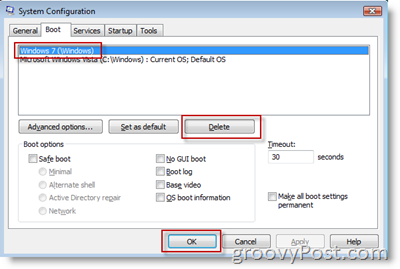
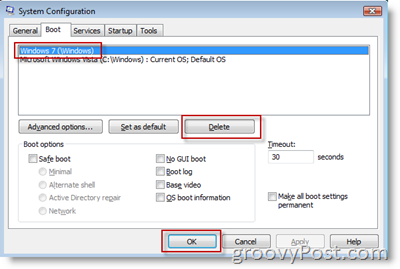
What you just did was remove Windows 7 from the Windows Boot manager so now it will no longer show up when you boot the computer. Essentially, the computer is no longer a Dual-Boot System (2 Windows Versions installed).
The next steps are to just simply delete the Windows 7 VHD file.
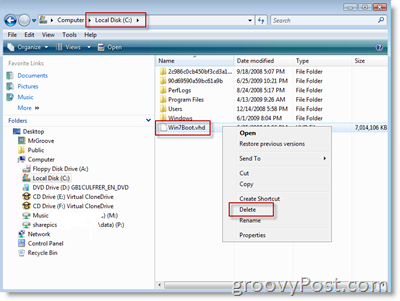
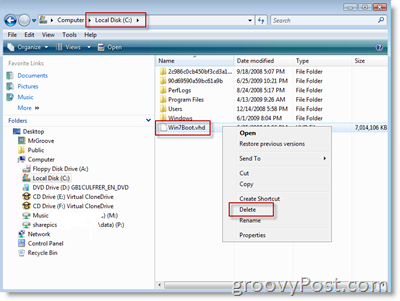
Once you delete the Windows 7 VHD file all remnants of Windows 7 will be gone. Hopefully, this is how you installed Windows 7. If not, you will need to go to the System drive you installed Windows 7 and manually delete all the files and folders there. Be careful not to remove anything needed by the current/original OS you want to keep. If you didn’t install Windows 7 in a VHD file, hopefully, you installed it on its own drive so you can just format it.
23 Comments


Ledon Johnson
February 17, 2010 at 2:23 pm
How do you do this in XP?
MrGroove
February 19, 2010 at 9:47 am
@Ledon – Hey there… I actually don’t have a Windows XP box anymore but I’ll look for a VM image and dig into it this weekend.
Gerdo
February 19, 2010 at 7:54 am
Hi,
Thanks for this information, but when I start MSConfig again after a reboot, it says on the general tab ‘boot selectively’.
When I change this back to ‘Normal’, there will be a boot menu and Windows 7 is set as default again.
So, these does not seem to be a permanent solution.
Is there a permanent solution?
MrGroove
February 19, 2010 at 9:46 am
@Gerdo – Before you start on Step 2, goto the General Tab and make sure Normal Startup is selected. Then on the Boot tab set the OS you want as default then try checking the box on the bottom right (Make all boot settings permanent).
Let me know
Harvey D
August 12, 2010 at 11:09 pm
Hi, thanks for guide. What about if you want to keep Windows 7 but erase original OS I.e. XP, but not have Windows 7 on a virtual drive? Do you have to reinstall windows 7 fresh or is there a guide/way to convert the VHD to just primary drive. ??
Rudy
November 19, 2010 at 5:35 am
Boy you Guys do things complicated
here is my way
control Panel
System
Advanced
system startup settings
Edit
delite or just type “rem” timeout=30
File
save as boot ,yes replace it
bernard
January 30, 2011 at 1:18 am
ellow i hope someone could help me i have a big problem on my netbook
i install ubuntu on my netbook but i has already a window 7 so i run a unetboot to do the dualbooting i successfully do the dualbooting but when i shutdown my netbook and restart it wont boot to any of the window and on the screen appear something like this
no module name found aborted
operating system not found
huhu this thing suckss me..can anyone tell me what to do?
do i need it to repormate my netboook
i have so many files and document that havent save… plsss am begging you guyzzz pls help me…
swathy
June 6, 2011 at 10:55 pm
i have multiboot system but when i check for it in system configure ,it shows only a single os
MrGroove
June 7, 2011 at 7:37 am
@Swathy – What are the 2 OS’s you have on Dual boot?
hitesh
March 6, 2017 at 7:20 am
same problem for me..ubuntu and windows 7
Thomas
June 17, 2011 at 5:51 am
@mrGroove I have installed windows server 2008 on c: and later Redhat 5 on d:
The problem is that redhat did not create a dual boot and i can only boot from redhat.
How do I force it to create a dual boot to include server 2008
loverboy23
August 25, 2011 at 7:01 pm
hello to all…is their someone who can help me about my problem? my problem is this… i have a laptop with a VISTA OS and i was make it to dual boot(i install WINDOW 7) But, a few days after i notice that it was run slow, so i decide to delete a WINDOW 7. but, when i restart my computer, the system will still asking which OS do i use..
QUESTION: what will i do to stop the system asking about to choose the OS “””i mean, to run the system continue without asking? because the other WINDOW is already exist..””in short–to run the system originally””””like what they did before, when it was a single OS, like a new Buy….
i hope you get/understand clearly……………..
“looking forward”
shruthi
December 17, 2011 at 11:34 am
hi i too have 2 os ie windows 7 and vista but wen i msconfig i can see only one…plz reply
Ankit Agarwal
January 19, 2012 at 1:31 am
I have Windows XP(D:) and Windows 7(C:)& on my PC. I need to remove Win 7. But if I format C: my boot config file will be deleted and XP wont work. What to do ?
satish
February 25, 2012 at 3:07 am
Hi guys. My pc is a dual boot device. I have windows vista and linux. i just wanna format windows OS, without having any effect on linux. The reason for format is every time when i try to install any thing in windows it prompts for admin password.
my cousin forgot it. can u guys please suggest me to over come this?
Bannu
April 5, 2012 at 11:17 pm
hi i had two xp os and two win 7 os’s i want just one xp and one win 7. how can i have them???????
lt_hauhnar7
April 10, 2012 at 11:06 am
A tha khawp mai! (A very good post!!)
hegde
April 11, 2012 at 3:49 am
i have installed xp and sabayon linux, my primary os is sabayon.how do i remove sabayon linux os without effectin xp?
Jannis
April 11, 2012 at 3:28 pm
Hi !! I have a Vista – Win 7 dual boot configuration in two different hard drives. in my boot manager win 7 is my default OS !? (had vista installed first). Win 7 is on drive C and Vista on drive E, (this because i installed win 7 over Xp) so now I want to remove Vista from my system keeping only one OS. Question is ! If I follow your instructions but erase Vista instead of Win 7, will it work ? or do I get a broken boot menu ? Cause if I just disconnect the E drive and boot I get an error message that says something like: can not find operating system. So if anyone can help ? Thanks in advance !
sundeep
December 30, 2012 at 6:19 pm
thanks man :) it works
Rose Susen
April 17, 2013 at 6:17 am
Is this possible with windows 7 and windows 8 ? I want to delete windows 7..
-neil-
May 9, 2016 at 4:31 pm
I started with Win XP. A couple of years ago, XP was giving me such a big headache, I thought I should check for corrupt system files by inserting an XP Setup disk into the CD drive.
For some reason, I aborted the procedure, but I was left with a dual-boot menu on startup — my normal XP Home, and some abbreviated XP. Every time I booted, for the last few years, I had to babysit the computer through the POST*, wait for the dual-boot menu, change the selection to the “original XP Home,” and then hit enter. Without intervention, it would try booting into the newer XP entry by default, and Windows would fail to load. So I had to babysit the computer through the POST so I could select the “proper XP” in the dual-boot menu.
*POST — “Power Up Self Test;” the BIOS stuff before Windows actually starts loading.
I had googled the problem a few times over the years, but nothing worked until today, thanks to Goovypost’s step-by-step.
There are a half-dozen additional, cryptic lines in my computer’s MSConfig that Mr. Groovy doesn’t show in his Step-By-Step. But one line in my MSConfig had text that matched the desired entry in the dual-boot menu — the one I needed to become Default. I was able to select that line and click on “Make Default.” And viola, no more dual boot! Thanks Mr. Groove!
Regarding those other lines in my MSConfig, I was unable to select any of the other lines. If I clicked on any other line, the line that I needed to be selected would highlight, anyway. If that makes any sense. Anyway, I recognized the line I needed because it included a phrase that matched the valid entry in the dual-boot menu, and I was able to highlight it and click Make Default.
So, nice to finally be done with that Dunsel* dual-boot screen, and not have to babysit the computer through the POST, anymore.
*Dunsel — describes a part which serves no useful purpose.
——
If I didn’t babysit the computer, it would always “automatically” choose the invalid XP entry from the dual-boot menu, and then fail to boot.
One thing I did over the years was to increase the “timeout” before the computer would automatically select the invalid XP entry. It started at 30 seconds or something like that, and if I didn’t intervene, it would try to boot the invalid entry, fail, and sit there and do nothing. That’s why I was forced to babysit.
I was able to increase the timeout from 30 seconds to 999 seconds. Sorry I don’t remember how I did that; maybe it was a function in MSConfig? At least if I turned my back for a minute during the POST, I’d still have a chance to select the correct dual-boot entry when I had 999 seconds to catch it.
——-
On that note, if I understand correctly, there are some entries around the web describing methods to reduce the dual-boot-menu timeout to 0 seconds. The suggestion was deadly for me because I needed time to choose the non-default dual-boot item. With the timeout period set to 0 seconds, I was left with No Time to make the proper dual-boot selection. Then, I was locked out of my computer, or at least I could never get a chance to select the desired non-default dual-boot menu item.
That happened to me. Zero seconds, and the only thing my computer could do was the “invalid boot.” Out of desperation, I danced on the F8 key after starting the computer, and after the POST I was able to get some selection that included getting back into the dual-boot menu. Maybe it was the “Last Valid Startup” menu item that got me a valid boot-up. Then I think I was able to go back into MS Config and change that 0-second-timeout to the Maximum Allowed Value.
But I did want to dope-slap the person that suggested reducing the timeout to Zero seconds and giving me one big, extra headache. I guess if the default dual-boot selection is your desired selection, then Zero seconds is a good thing. But a Zero-second timeout is not a good thing if the desired dual-boot selection leads to a failed boot-up. People suggesting a Zero-second boot-up should consider that when they’re giving advice.
-neil-
May 11, 2016 at 4:52 am
Well, it was a long post, and almost no mistakes. Except for being so long; if you start me up.
I wrote:
> But a Zero-second timeout is not a good thing if the desired dual-boot selection leads to a failed boot-up.
What I meant to write is that a Zero-second timeout is not a good thing if the DEFAULT selection leads to a failed boot-up.
Sigh. #ItsEasierWithAnEditButton
I hope we’re still groovy.
-neil-