ASUS Router Parental Controls: Time Scheduling

Need help enforcing the “no internet after 6PM” rule at home? You can do it automatically using your ASUS router’s Parental Controls features.
Experts agree that screen time should end a few hours before bedtime to ensure a good night’s rest. But whether you’re trying to curb blue light or a social media addiction for your kids, a schedule can help technologically enforce the rules of the house.
On an ASUS router, the Parental Controls settings let you enable or disable internet access for each client based on the time of day and the day of the week. This is particularly helpful if your kid has a laptop or tablet that they keep in their rooms, away from your watchful eyes. Setting it up these controls for you or your children is easy. Here’s what you do:
- Log in to your router at https://router.asus.com. Click AiProtection and then Parental Controls

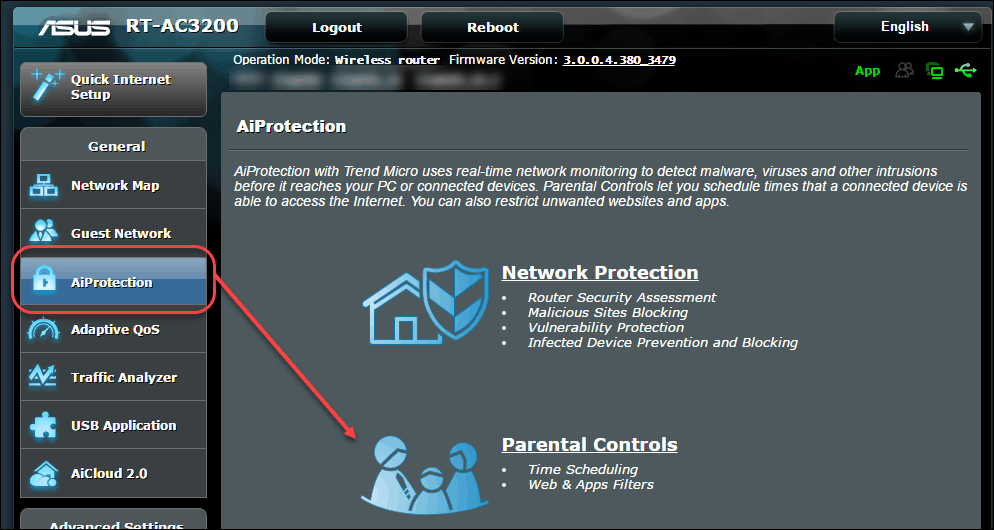
- From Parental Controls, click Time Scheduling

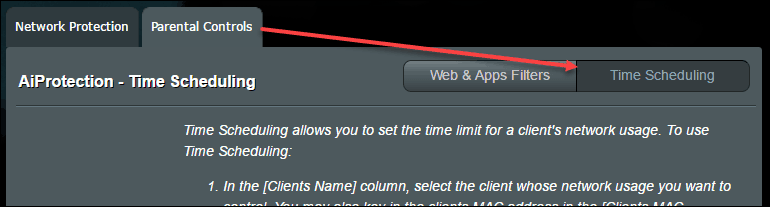
- In the Client List, choose a Client Name (MAC address) to restrict. If the client has connected to the network before, it’ll automatically appear in the drop-down list. Otherwise, you have to enter the MAC address manually. If the client isn’t online at the moment, click Show Offline Client List.

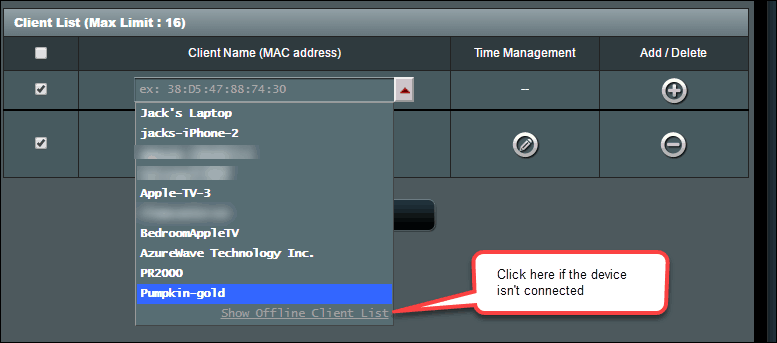
- Click the plus sign in the Add / Delete column to add the client.


- Click the pencil icon in the Time Management column.

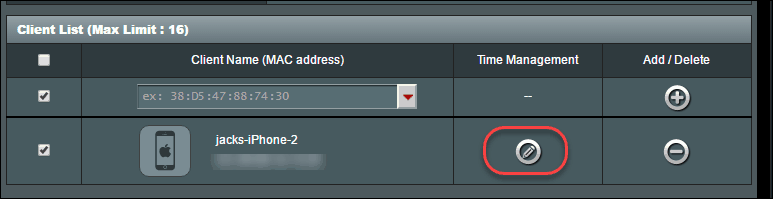
- Select the blocks of time you want to allow. Deselect the blocks of time you want to deny. In the example below, I’ve disabled internet use after 5 PM on weekdays.


- Click OK.
If it is outside of the enabled time block, the client will no longer have access to the internet. There won’t be any block notifications, nor will the client be disconnected. The internet will not work when they try to use it.
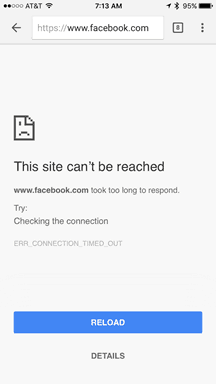
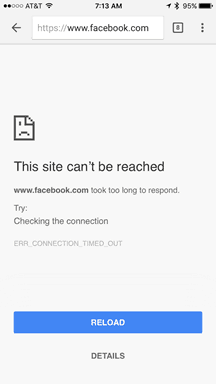
So, there you have it. Now, for parents of budding little hackers, you’re probably going to ask…
How can my kid circumvent parental controls?
Time scheduling is enforced by MAC address. Unlike an IP address, which changes often, a MAC address is a “burned-in-address” (BIA) on the network adapter. It never changes. The only way to get a new MAC address is to either get a new network adapter or use special software to spoof a MAC address.
Spoofing a MAC address on a mobile device, like a smartphone or tablet, is difficult without jailbreaking or rooting. It’s somewhat easier on a Windows or macOS desktop or laptop since you can get third-party software that will do this. You can also buy a cheap travel WiFi router and connect an iPhone to that and then to your router. On some portable routers, you can change the MAC address at will.
So, it is possible to get around time scheduling on your ASUS router. However, it’s not easy. If your kid goes to these great lengths to beat the system, you can implement some defense-in-depth by using the Wireless MAC Filter setting in Accept mode. This creates a whitelist that disallows all unknown MAC addresses. I’ll show you how to set that up in another post.
Are you using time scheduling or some other method for limiting internet or screen time for your children? Let me know how it’s working out for you in the comments.
27 Comments
Leave a Reply
Leave a Reply

Bill
April 1, 2017 at 4:35 am
I wish that this functionality worked in all cases for all devices. Sometimes it does, sometimes it doesn’t. Currently, the time settings are working on the xbox one, but not on the kid’s laptop. No idea why some devices follow the direction applied in the router settings while others seem to ignore it completely. I am just going to burn all electronic devices in the house…including the computer I am tying on currently.
Heidi
October 24, 2017 at 1:14 pm
I am having the same issue Bill. The kids’ phones work on the schedule as well as their laptops, but the Xbox will not work unless I keep the time schedule open 24/7. So much for parental controls!
sipankh
December 3, 2020 at 10:36 am
it gets worse, after years and years they still didn’t figure out the fact that it doesn’t work if XBox was already connected. It works only if a new connection is established while if Xbox is already live and never been disconnected, rather left on …for example, your kid plays a game; finishes the game; initiates update and goes to bed, gets up in am and school starts, and he or she checked the box even that you blocked it via time scheduling he or she can still play the game because in reality the box never dropped the connection so you are foobar in preventing it even that your config shows that per time scheduled xbox should not have access to the gaming servers. Your only remedy is to reboot the router (naturally knock off everyone connected at the time) or turn off xbox, otherwise, if you are remote at the time they can play games and you can’t do jack about it. I’ve seen forum questions about this dating back into 2014 and 2015 and even today 5 or 6 years later that is not figured out by native asus code nor Asuswrt-Merlin…boooo
Charlie
November 15, 2023 at 6:37 pm
So if my kid is already on the xbox and I hit “block” he’s won’t get kicked off? I’m finding this to be the case. I put block on his xbox and pc at 2115 but I got in 5 minutes at 2120 and he’s still playing. Also, I don’t understand if the orange blocks in the scheduling means offline or the gray means offline. Help!
Sean
August 9, 2021 at 6:10 pm
As long as the app or game keeps the connection open it will still work.
The ASUS shutoff seems to only block new connections not current ones.
Scott
April 30, 2017 at 3:40 pm
My child iPod/iPhone keeps running. Seems as long as app is open prior to “shutoff” it still works. Even pop ups and notifications come through? How is this possible if the access isn’t there?
Gary
June 3, 2017 at 7:25 pm
There are big flaws in how ASUS does this. One is MAC address spoofing, as the author points out. But, also, the ASUS router does not stop internet connections once they start. So, if I shut off the internet for a certain device at 9 PM, if connections are active at 8:59, the device continues to work past the cut off time. This is a big flaw for parents whose kids are game junkies and want to be able to go out at night without having to, say, remotely shut off all WAN access manually.
Steve Krause
June 5, 2017 at 7:25 am
Actually, that’s not my experience Gary.
When the time comes for “No internet”, my kid’s devices stop working. Have you updated the BIOS on your router recently, we wrote an article on that. You might want to confirm you’re on the latest code.
Heidi
October 24, 2017 at 2:33 pm
Hello Steve. I have NAT disabled and have set up parental controls for 2 laptops, 3 iPhones and an xbox. While I have not looked into the phone or laptop situation as much, the xbox issue is annoying. I just bought the ASUS RT AC88U 10 days ago and was excited to get it up and running. The first thing I did was update firmware as I do with any new device in the house.
However, the only way my son can connect to the internet with his xbox is if I leave the parental controls for time on 24/7. Each time I try to reduce the hours to what we want him to have, it shuts him off the wifi connection completely. I have an Xbox addict who needs heavy monitoring. I am really eager to troubleshoot this and resolve it. So far, I am not sure what else to do.
Bill
August 28, 2017 at 9:20 pm
Make sure you have turned off NAT acceleration. If that is on it will not drop out of connections already there. But if it is off then it does seem to drop existing connections. At least that is what I am seeing.
DataMom
June 4, 2017 at 8:03 pm
I set up the schedule and now when I login to parental controls, it is gone. How do I see and/or edit the schedule once I have set it up?
Steve Krause
June 5, 2017 at 7:23 am
Hi!
I have the same router. It can be a little confusing. Be sure you click on the same device where you set the Schedule up. When you click that device and the Time Management edit button, you should see the schedule.
Let me know if that makes sense. If needed, we can make a quick video for the article.
Pooka Iva
August 13, 2017 at 4:22 am
Hi Steve I am using Firmware version 3.0.0.4.380.7743. This is the latest update to the firmware but i am unable to get the parental controls and time scheduling working. My devices can still access the net when they are not supposed to. Any help will be greatly appreciated
Thanks
Bill
August 29, 2017 at 10:37 am
I would agree with the assessment that any app/port which is already connected for a client device will remain working past the schedule end-point – until closed by the client device. The ASUS RT-AC3100 router at least, on current available firmware (3.0.0.4.380_7743) has this behavior.
One way to “force close” the client device connections is to force restart the router using the
“Enable Reboot Scheduler” — within Miscellaneous section of Administration/System
This will provide a single point in time where a forced restart of the router will force close/break all of the open connections.
Unfortunately – it is quite disruptive – as it drops all clients — and then those with time/permissions will reconnect and begin working again — and those without time/permission have internet connections severed.
Jay
April 23, 2018 at 6:03 am
On my RT-AC68P, clients that are subject to time restrictions from parental controls are given a blocked notification.
The notice says:
Warning! The device can’t access the internet now.
RT-AC68P
-Detailed informations:
Description:
This device is blocked to access the internet at this time.
-Host Name (MAC)
(Client’s MAC address is shown here)
We suggest you
-If you are a manager and want to access the internet, please go to the Time Scheduling for configuration change.
-If you are a client and have any problems, please contact your manager.
Steve Krause
April 23, 2018 at 6:16 am
Hi Jay – so it sounds like it’s working as intended?
Thomas Teo
June 10, 2018 at 8:19 am
Hi Steve
I noticed that ASUS time scheduling couldn’t block whatsapp. Basically what I need is to allow my kid to use whatsapp during daytime and block it after 9pm so that she can go to bed and have a good sleep. But somehow whatsapp traffic is still coming through. I suspect the iOS somehow gives priority to whatsapp and switch over to mobile data to sync with whatsapp when it detects the internet connectivity is down.
Have you experienced this before? Any suggestion?
Alternatively, can I combine blocking of instant messengers and time scheduling together? Apparently the blocking of instant messenger works against whatsapp.
thanks
Thomas
Fredrik Christiansson
October 4, 2018 at 1:50 pm
The problem still remains on ASUS RT-AC88U; I have tried many versions of firmware but haven’t found a functional one. Does anyone have a firmware version that indeed support the time scheduling?
Regards
Fredrik
a1smith
May 4, 2019 at 7:58 pm
The schedule you show stops internet after 5pm, not 6pm, on Sun-Thu. You need to highlist the 17~18 (1700-1800, 5pm-6pm) row as well.
To get rid of the problem where active connections don’t get dropped when block starts you can also schedule a router reboot for the same time (or, to be safe, 1 minute later). Then, all connections get dropped and have to reestablish and blocked devices won’t reconnect
Tomas
October 3, 2019 at 5:53 pm
My RT-AC3100, the Parental Control – Time Scheduling works only on GUEST NETWORK/WIFI. It doesn’t work on main Wifi.
Myrkr
December 1, 2019 at 9:05 am
Hi all. I have the Asus RT-AC68U router. Similar issues with internet blocking. Listed devices will drop connections as per schedule BUT, despite correct settings,the schedule is blind to daylight savings time. So when we fall back an hour, the router disconnects an hour early. The router displays the correct time though. Further, XBox must be enabled 24/7 to work at all. And same with all Roku devices for streaming Netflix. I spoke to Roku, they say it’s a router issue. As for iPhones and Apple products, seems if they don’t have a roaming packageamd aren’t connected to wifi, Apple’s own satellites kick in so users are still able to iMessage. I really dislike this feature. My solution is to simply take the kids’ phones away at bedtime. They’re going to sleep, they don’t need technology overnight. And they get phones back when they’re up and ready for the day. It’s easy (as long as I’m home to enforce). Of course they can have phones longer on weekends or with friends over. Anyway it’s very workable. Peace of mind for parents, too.
All that said, I’m swapping out our router for a more robust updated model. Hopefully it’ll block xbox and roku according to rules.
Eli
April 9, 2020 at 10:47 am
The problem I am having is in the morning the device that was denied internet access can’t get back on for several hours after the time scheduled. The only way to get them back on is to go into the parental controls and roll back the time.
TX Dad
December 1, 2020 at 7:12 pm
Seems my router is off by an hour in the blocking section even though the time is accurate to actual time.
I set it for 10pm in the time settings edit area and it turned her off at 9pm.
had to mark it 11pm to have it work right.
anyone else?
gabe bowen
April 11, 2021 at 4:53 am
So i forgot my password to sign in to the lock and i have tried so many ways to get it back and change it and it has not worked so now my kids devices dont work at all what do i do now?
Janko
August 19, 2021 at 11:14 pm
You can reset the router.
Mike
March 13, 2023 at 11:35 am
I’ve been dealing with one persistent teen that has circumvented the parental controls just by selecting random hardware address in her windows 11 laptop and the home PC in the past. It’s exhausting to keep looking for the new MAC addresses that pop up so I’ve implemented a guest network and changed the main password. It seems to reboot the router every time we enable or disable the guest network. I will look into the whitelist of MAC addresses thing you mentioned above. Stupid windows… Why do they put a setting in there that makes it so easy for teens to bypass parental control?
Jared M
September 27, 2023 at 9:15 pm
You must bind the Mac address when they are online.
Open client window.
Click on the device that’s the problem while it is actively online.
There should be a bind Mac address option to select.
I had a teen that was spoofing parental controls, I figured him out real quick.
Once again you simply Must bind Mac and ip address when client is online with device.
You also can set the limit on the amount of ip addresses able to be reserved or alloted.
Say for example you have 10 devices that connect daily. This process will limit or reserve only ten slots for connections.
Now you would go into:
Advanced settings/ LAN / DHCP server tab
look down the list for “IP POOL STARTING ADDRESS” & “IP POOL ENDING ADRESS”
NOW CHANGE only the (ending pool address) TO 192.168.50.11
Save and apply!
This will now only allow for 10 devices to connect, use this setup in conjuction with binding Mac and IP addresses the kids will try the spoof trick and it will not work. Basically if done properly they go slapping there sticky little cheeto fingers around thinking they are slick by means of spoofing. it will drop the connection and they will be oblivious to why it no longer works.
You might even have to go back into the router to look at the Mac and ip address assigned after they spoof because they will not have took notes as to what the old addresses were and will not be able to reconnect with out changing it back to what was bound to there device. Unless they reset there network card. I can’t remember but I don’t think that will even work. Binding is crucial
Jared M
September 27, 2023 at 9:23 pm
I must add that this process above is for a Asus Router. To be exact, I’m running the Asus RT-AX82U Gaming router.
I’m pretty sure all newer gaming router made by asus have the function to bind Mac and ip to specific clients.
The binding function is located in the client list that shows all the devices connected. This is the only place I have found this function.