It seems like when you first use the News app, you can only select Apple-approved sites and topics. However, that’s not the case at all, and you can make it a customized RSS news reader for your iPhone or iPad. Here’s how.


Manually Add RSS Feeds to Apple News
There are a few ways you can manually add a website to the Apple News app.
Launch Safari on your device and go to the site you want to add to Apple News. Then tap the Share icon and scroll over and tap the “Add to News” button on the bottom row. That’s it.
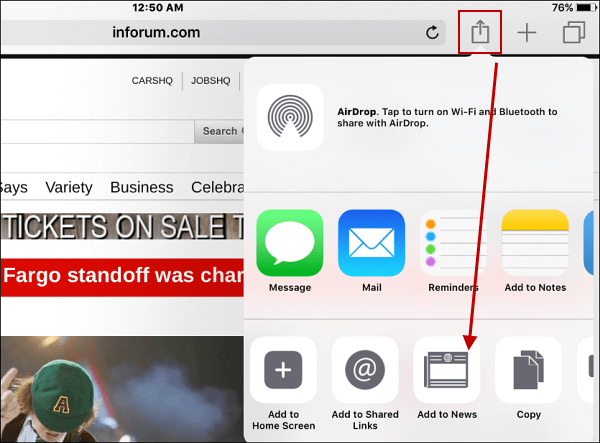
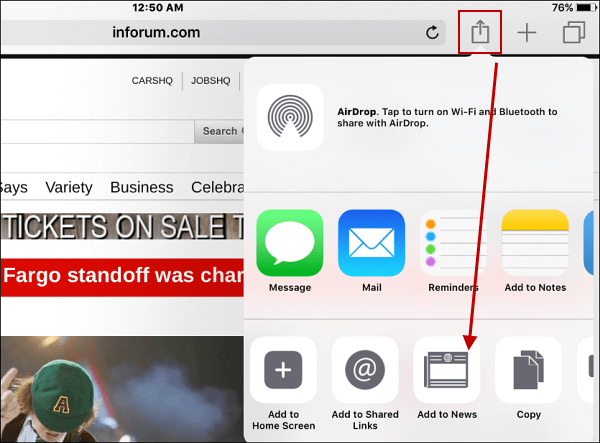
Another way to do it is if you’re already in the Apple News app, tap the search icon and type in what you want to add and add it from the results.
I’ve also been able to go to sites on my iPad Mini, tap the RSS icon, and get the following message asking if I want to open it in Apple News.


While other news apps out there like Flipboard and Feedly are much better, once you add your interests manually, it’s a decent and simple RSS reader for your iPhone.
The Apple News app that comes with iOS 9.x isn’t as great as the company wanted. In fact, you could say that for a lot of native iOS apps…how many of us have a folder with stock iOS apps that we never use?
Here’s a bonus tip. For the preinstalled Apple apps you never use, just pop them all into a folder, and then place that folder in a place that’s out of the way.


What’s your take on the iOS News app? And what is your favorite news app on any platform? Leave a comment below and let us know.
Leave a Reply
Leave a Reply
