Easily Recover Or Securely Wipe Deleted Files With Recuva
Ever been in a situation where you’ve accidentally erased an important file from your computer or a favorite song from your iPhone but don’t know how to undelete it and get it back? Or perhaps you’re working on something SUPER SECRET and need to (securely) wipe it from your system?
Whatever the case, Piriform the makers of CCleaner (one of my favorite FREE applications), have another FREE application for restoring deleted files or improving security and permanently shredding them.
Before we jump into the How-To, here’s a quick breakdown regarding all the cool features that come with this lovely little piece of Freeware from Piriform Software:
Recuva File Recovery – Features
- Undelete files on your computer
- Deleted a file by mistake? Recuva brings lost files on your computer, USB drive, camera or iPod.
- Recovery from damaged or formatted disks
- Even if you’ve formatted a drive so that it looks blank, Recuva can still find your files on it.
- Recover deleted emails
- Emptied your email trash and need it back? Recuva’s got you covered with full support for Microsoft Outlook Express, Mozilla Thunderbird, or Windows Live Mail.
- Recover deleted iPod music
- Deleted music from your iPod or MP3 player? No problem, Recuva will get this back for you along with any additional track data.
- Restore unsaved Word documents
- Did Microsoft Word crash or did you forget to save that important Word document. No problem with Recuva! As it can intelligently rebuild Word documents from their temporary files.
- Quick-Start Wizard
- If you need your files back right away without fiddling with options, Recuva’s Quick-Start Wizard is the answer.
- Deep Scan
- Recuva can find most files within a minute. Or, set the Deep Scan to look for more deeply-buried results.
- Securely delete files you want to erase forever
- Want to protect your deleted files? Recuva also allows you to permanently erase any traces of deleted files.
- Portable version
- Take Recuva with you wherever you go with the portable version.
- Full Windows OS support and many languages
- Recuva has support for every modern version of Windows and 37+ languages.
Now, let’s take a look at How-To use Recuva to restore lost files from your computer or nuke them for good!
How To Recover Deleted Files Or Permanently Erase And Shred Them Using Recuva
2. The installation process is pretty simple, just Click Next > a few times but watch out on the page with the checkboxes.


3. Here at groovyPost, we are NOT fans of sneaky bundled crapware, but sometimes it’s a necessary evil to keep a good development team (Piriform) up and running. During Install you’ll need to Uncheck the Install Yahoo! Toolbar option. Who would want to install that?


4. Once installation finishes, the Recuva wizard will launch. You can disable this if you like, but it can save you a lot of time, so I don’t recommend it. Click Next.
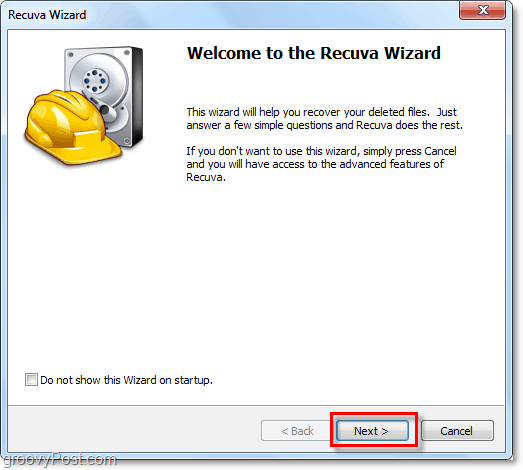
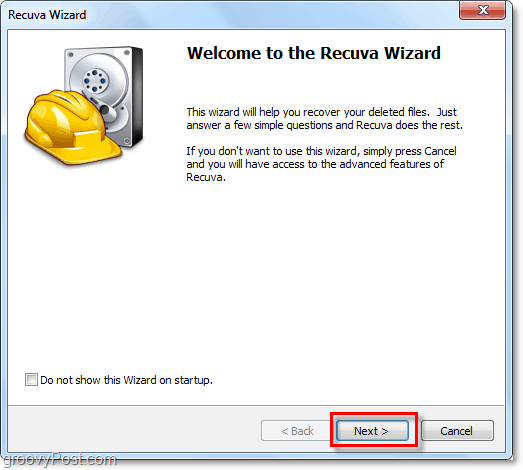
5. On the second page of the wizard, it wants to know what type of files you are looking to recover. If you want to display all or multiple file types, Select Other. Click Next to continue.


6. Next, you are asked where the files were located. This information is probably the most useful part of the wizard as choosing a particular location will save you a lot of time. This process is particularly the case if you are trying to recover deleted files from an external device, such as a phone, iPod, iPhone, USB Flash Drive, or even an external HDD. Once you’ve selected the appropriate location, Click Next.


7. On the last page of the wizard, you’ll have one more option that I like to call the Panic Button. You should only Check this box if you’ve already tried recovering the file you were looking for in normal mode, and it didn’t work. Click Start to begin the search.


8. The scan should complete rather quickly. As soon as it finishes Recuva will display a list of all of the deleted files, it found which matched the type and location you selected in the wizard. From here you can Select a File and Click Recover to undelete it. Not all files found will be recoverable. However, I’ll explain more below.
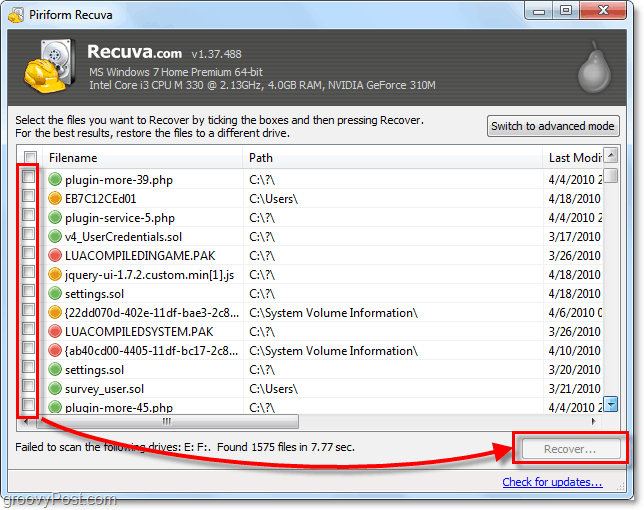
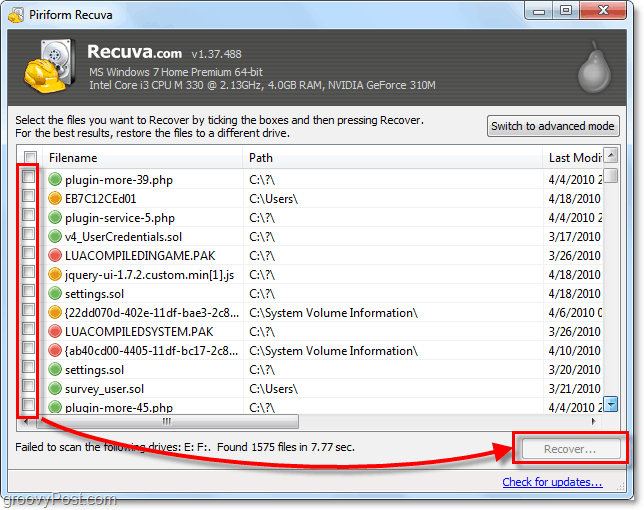
9. A green circle next to a file indicates it’s in Excellent condition and recovery is very likely.
A red circle indicates that the file is Unrecoverable because it is completely overwritten.
An orange circle identifies the file that has partially overwritten, there is a chance of recovery, but it might contain some errors.




10. For most users, the essential functions will suffice, but to unlock the full potential of Recuva, you’ll need to Switch to advanced mode.


11. In advanced mode, you can view a preview image and other file information as well as perform new searches without going all the way through the wizard again.
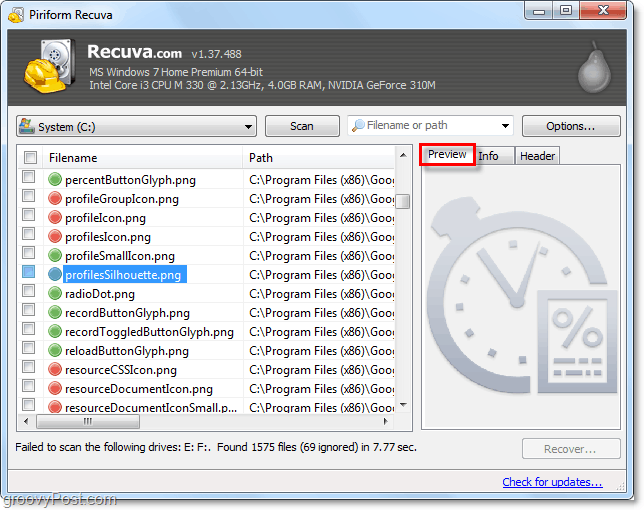
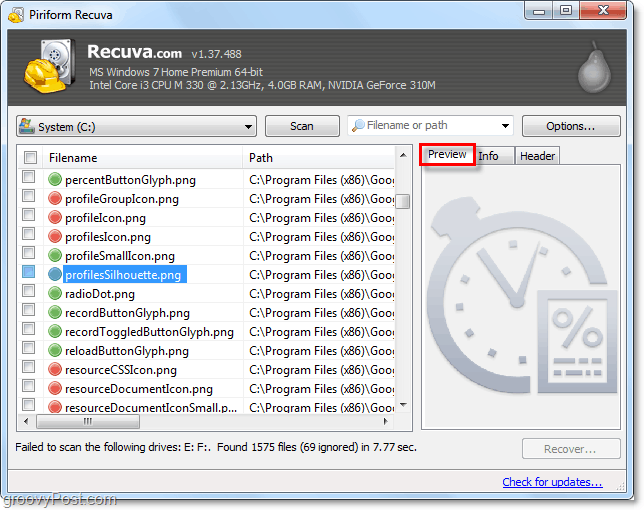
12. Even further in Advanced mode, you can adjust multiple Options from settings that change the language to the way everything is viewed.


13. In the options menu if you view the Actions tab you can choose additional file types to show. If you want to go back as far as possible, Select to Show zero-byte files. Files with a size of 0 bytes won’t be recoverable, but it will give you more thorough history check of what has been on the hard drive system.




14. If you decide you want to securely wipe a file so that it will be completely unrecoverable, then simply Right-Click the File and Select Securely Overwrite Highlighted. Once the file overwrites, you’ll see a confirmation window.
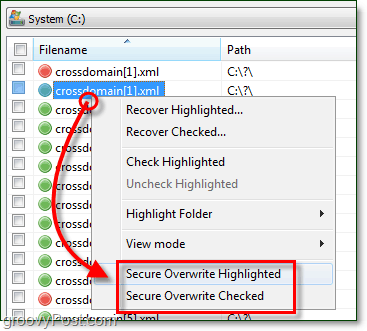
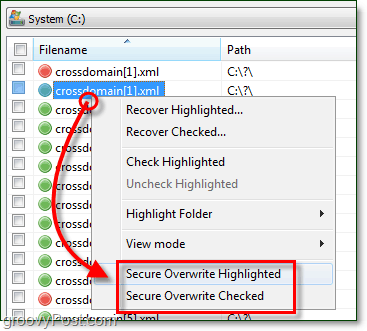


15. To securely erase multiple or all found files Click the Checkbox in the category bar near Filename, next Right-Click any File and Select Secure Overwrite Checked.


Thoughts, Questions? Drop a comment below!
18 Comments
Leave a Reply
Leave a Reply


Derek Marshall
October 23, 2010 at 6:04 am
We downloaded recuva out of curiosity and enable deep scan and it took over 3 hours and came up with all the web sites that had been visited so we overwrit them all but all the lettering or imfo was left is there anyway we can delete this .
Regards .
MrGroove
October 23, 2010 at 11:46 am
@Derek – Are you just trying to clear your browser cache? Just go grab a copy of CCleaner from the same ppl as Recuva and you should be golden – https://groovypost.com/tiny/961
Rick Jones
February 20, 2011 at 8:38 am
I’ve noticed not only the images that I’ve recently deleted reappear under a temp file, and Images that I recently viewed also reappear under a temp file when running RECUVA. I can retrieve them all with a click of the mouse.. So what good is CC Cleaner, Eraser, Shredder, Glary utilities, and any other deleting program when all these images can be easley retrieve using RECUVA?
joko
October 5, 2011 at 8:34 am
how to recorver unsaved data with this tool, i try it but it just can show document wich saved before. Can u help me
Rick Jones
October 5, 2011 at 10:12 am
Using the delete option in Recuva I noticed many of the images that I deleted and show up as unrecoverable still have a preview image which can eaisly be recovered using the alt/print and paste method. Therefore, those so called unrecoverable deleted images that Recuva say’s cannot be recovered are now back on my PC. As long as preview image is available it can be recovered even though it was deleted and Recuva says unrecoverable..So much for Recuva’s deleting methods. Please explain.
Daniel Rodgers
October 14, 2011 at 8:50 am
I am mostly pleased with Recuva but I have a couple issues that you may be able to help me with.
1. I ran Recuva to see what was still on my hard drive. There were several files that were not removed successfully. I was able to securely delete all of those files except for 2 of them. I don’t know why. I right click them and click (secure overwrite highlighted) on the file but it tells me (Status: Not Overritten).
Any ideas about this?
2. When I run Recuva, it tells me the all of the file names that I securely deleted. Is there a way to remove that info?
Steve Krause
July 6, 2012 at 9:57 pm
True CCleaner to blow away files. Then use CCLeaner to wipe the free space on the drive. This will overwrite the files marked for delete on the drive.
Jamie
July 6, 2012 at 11:59 am
What good is CCleaner when anyone can just use Recuva and examine your cache right after you presumably cleared it with 35 overwrites? I just did it witn CCleaner, ran Recuva, and there were all the thumbnail files still in my cache! Like, what’s the effin point? Using a compuer now is like running around totally naked. It hs gotten to the point I do abolutely nothing on the computer anymore. Talk about total lack of privacy. They could send a saint o jail if he took his computer in for repair
Steve Krause
July 6, 2012 at 9:57 pm
@0b0e510a6e027a1e5295e6cb99306dba:disqus Well… not exactly.
If you wipe data with CCleaner and then immediately run Recurva, you might be able to recover some of the data but I would be shocked if you can recover everything. And if you wipe something then use the PC as normal the longer you wait the less chance you have of recovering the data because those drive sectors will be overwritten with new data.
This is especially true if you use an app to wipe something with 3 or more overwrites… At that point, it will be nearly impossible to recover especially if you’re using an SSD drive since there is not head jitter.
disqus_Y4VQHkWY0T
November 11, 2012 at 10:46 am
Outlook Express emails.zip will not allow deletetion and overwrite with Recova. I get the message “not overwritten special file type”
How can I get rid of these stored emails?
Steve Krause
November 11, 2012 at 11:11 am
Sounds like the file is open or in use.
Close everything and reboot and try again. Be sure outlook does not open at boot.
disqus_Y4VQHkWY0T
November 12, 2012 at 3:07 am
Just tried the reboot, outlook not open didn’t work. actually the message Recova gives me is “Cannot be overwritten, Special file type”
Bert Leen
December 13, 2012 at 4:43 am
Software is good but feature is limited use another way like Kernel for windows data recovery tool help to recover complete data from hard drive.
Rick Jones
June 18, 2013 at 4:11 pm
Recuva says image is unrecoverable and is ovrwritten but I still have a preview of that image which can be copied to the clip board and pasted right back in place. So much for unrecoverable images that Recover says can’t be recovered..Any one with how to delete a recuva preview image that says cannot be recovered? Image was also wiped clean with CC cleaner..So much for that program too.
Carl Emerson
September 10, 2013 at 4:35 pm
I want to recover deleted music from my daughters Ipod Nano. It appears as Drive F: on my PC.
When I try to start a scan for music on F: Drive, I get the warning ” Failed to scan the following drives – F: unable to determine the file system type.”
Then windows is inviting me to format Drive F: This I hesitate to do…
What am I doing wrong?
Thanks.
Rick Jones
March 4, 2016 at 9:12 pm
Recuva’s securely deleted/overwritten images still has a preview image which can easily be copied and pasted and recovered. What good is the securely deleted option in this program? I asked this question numerous ways since 2013 and still have not received a reply
sandy hobbs
January 27, 2021 at 10:55 pm
DEAR Daniel Rodgers
RE >>
2. When I run Recuva, it tells me the all of the file names that I securely deleted. Is there a way to remove that info?
It appears that the file NAMES remain in a separate list called the Master File Table. See this note in Piriform’s notes on Recuva on their web site >>>
“Secure overwrite does not affect file names, which continue to exist in the MFT (Master File Table). In order to overwrite names of deleted files, please use the Wipe MFT Free Space option in CCleaner.”
So I presume that one additional step that a utility such as “Recuva” SHOULD take is to wipe any file names in the MFT that no longer have files attached to them. Instead, in this case you need to use comething like Ccleaner to wipe the MFT. This would also free up a bit of HDD space and perhaps make things run a bit faster, as those names would no longer take up space in the MFT.
Thanks to the author and everyone contributing to this topic!
Corina_Elena
June 4, 2021 at 4:35 am
Hi. After recovering a file with Recuva (in excellent state and which hadn’t been overwritten) I get this error: “Windows photo viewer can’t open this picture because either photo viewer doesn’t support this file format, or you don’t have the latest updates to Photo viewer”. I tried recovering pictures with another tool, and I was able to see them after recovering them. How can I fix this?