How to Add or Remove an Admin from Your Facebook Page

Using Facebook pages to promote all sorts of brands is as common as breathing nowadays. Whether it’s a company, music artist, restaurant, actor, website, or, really, anything is great for promoting through a Facebook page. This is especially true since Facebook often beats out Google in terms of traffic. But what do you do when managing the page is simply too much for one person to do on their own? That’s when you need to add another admin to your Facebook page. Let’s walk through how to add or remove admins from your Facebook page, or change what a moderator can do in terms of managing your presence on the social media platform.
Understanding the Different Roles Available on a Facebook Page
Once upon a time, you were either a follower of a Facebook page or an admin. Things aren’t quite so cut and dry anymore, as Meta has provided various levels of control you can give others over your page. You can give them Facebook access, which allows them to change into the Facebook page and act as that page. The other option is to grant them task access, limiting what they can do in managing your Facebook page.
What Is Facebook Access on My Page
When you grant someone Facebook access, you choose to give them full control or partial control. This allows them to switch to the page, posting or going live as if they were that page (rather than as their own Facebook account.) If you choose to give them full control, they have every bit of control that you, the owner, have.
This means someone with Facebook access full control over your page can:
- Give access to other people.
- Remove anyone from the Page (including you, the Owner).
- Delete the Page.
For this reason, full control should only be given sparingly.
Understanding Task Access in Facebook Pages
The other type of “admin” on a Facebook page is someone with Task access. This option allows you more granularity over what someone can and can’t do in managing your page. For example, you could allow a person to create, manage, or delete posts and stories. At the same time, that person wouldn’t be able to respond to direct messages, comments, or do anything related to ads.
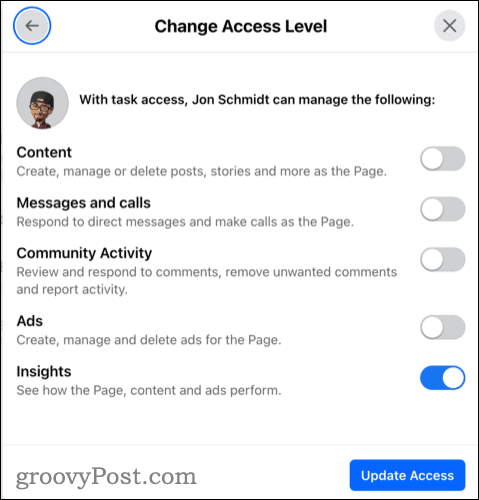
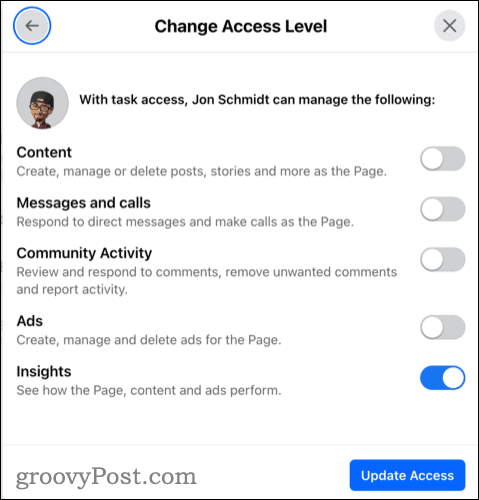
You should also review Facebook’s full description of Page access, but let’s move on to how to add, remove, or change access levels to your Facebook page.
How Do You Make Someone an Admin on a Facebook Page?
Facebook has changed quite a few of the settings options for Pages, but it’s still fairly straightforward to add an admin to your company or brand’s Facebook page.
- Log into Facebook on your PC or Mac browser, and click your profile icon near the top right corner.

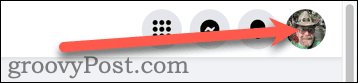
- The profile icon for your Facebook company page may appear, but if it doesn’t, click See all profiles.

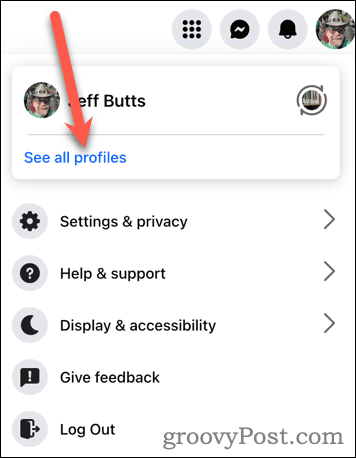
- Select the profile of the page to which you need to add an admin.

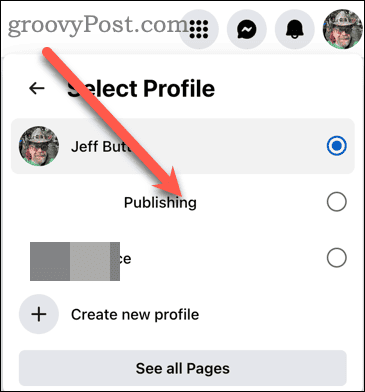
- Next, in the bottom left of the browser window, click the blue See Page button.

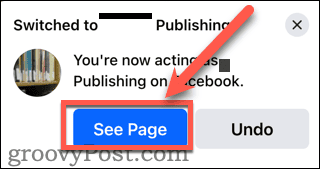
- You’ll find yourself acting as the Facebook page now. Click Manage near the top right of the window.

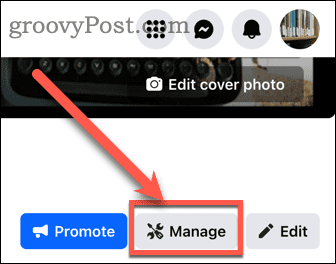
- Facebook’s Professional dashboard appears in the left sidebar, so click Page access.

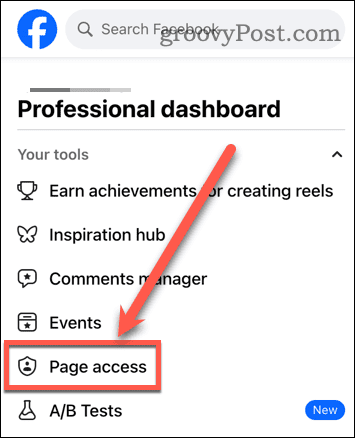
- You can add someone with full Facebook access, task access, or as a community member. Select Add New next to the appropriate choice.

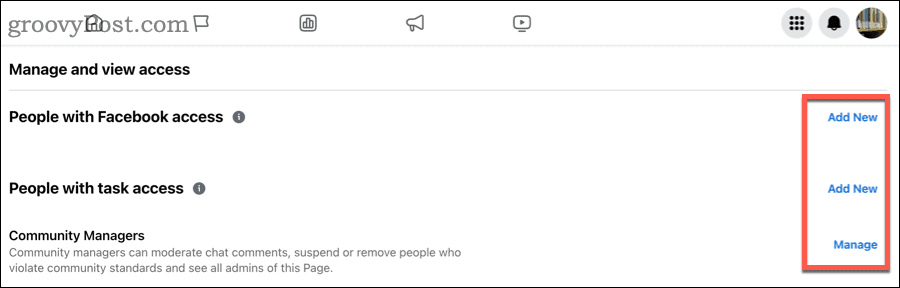
- Facebook will remind you what the chosen access level means. Click Next.

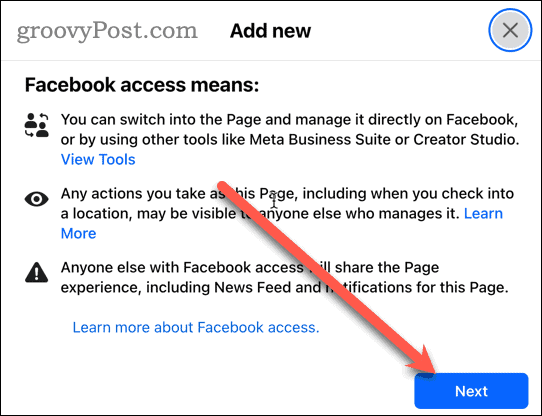
- Search for the person you want to have access to manage your page and click their profile in the list. If you can’t add someone as an admin to your Facebook page, make sure you haven’t blocked them and that they’ve followed or liked the page.

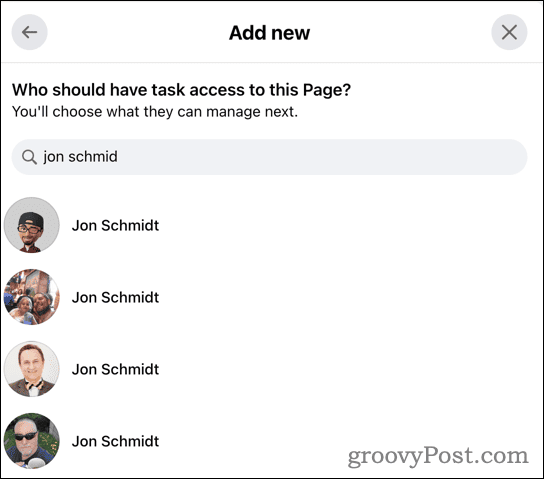
- Next, Facebook will remind you what the chosen access level means. Click Give Access.

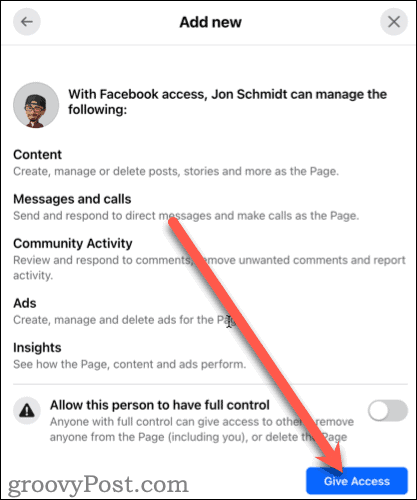
- Finally, enter your Facebook password to authenticate the change and click Confirm.

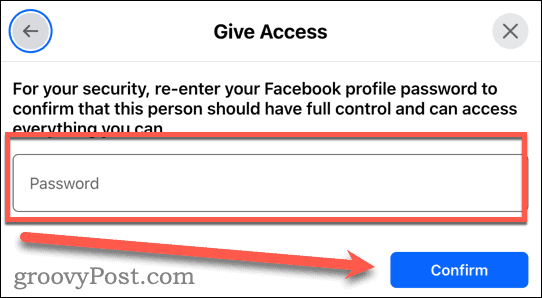
It’s a bit of a lengthy process, but once done, the person you’ve chosen to help with your Facebook brand page will get an invitation to manage the page. From then on, they’ll be able to act on your behalf on the Facebook page.
How to Change or Remove an Admin from Your Facebook Page
If the time comes when you want to remove someone from managing your page or change what they have access to, you can do so. To remove a person’s access to manage your Facebook page, follow these steps.
- Follow the above instructions through Step 6, clicking on Page Access.

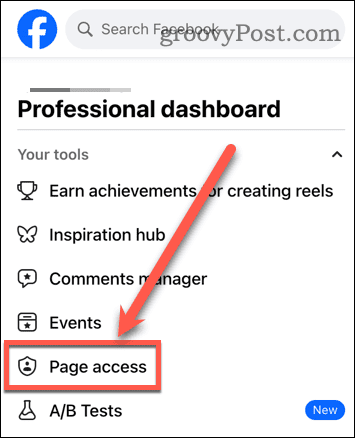
- Next to the name of the person you want to revoke access from, click the 3-dot menu, then Remove access.

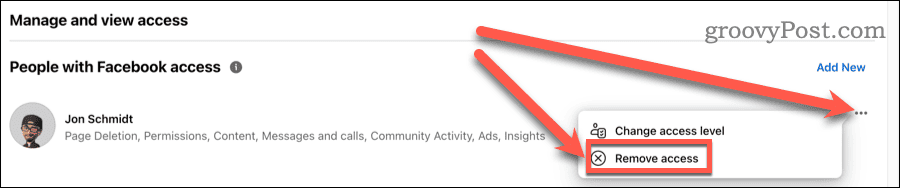
That’s all there is to it. That person will no longer be able to manage your Facebook page. Similarly, you can change what access level they have. To do this, simply follow those same steps but click Change access level instead. Follow the on-screen instructions, and apply the changes.
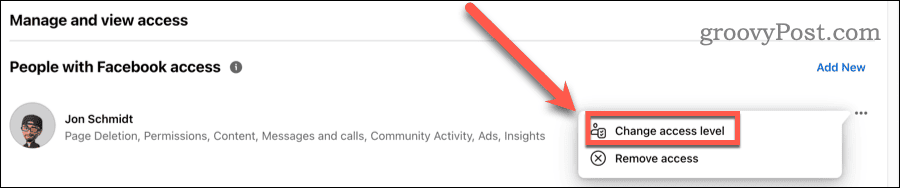
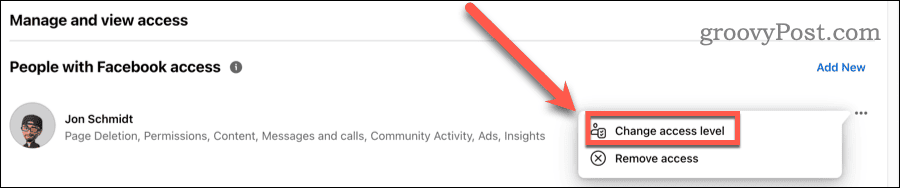
With this information, you’re all set to delegate those social media management tasks for your Facebook Page to someone else. Maybe your best friend is going to take over, or perhaps you’ve hired a professional social media manager. Whatever the case, these tools should help you grant your proxy just the right level of control over your Page, without giving them too much power.
7 Comments
Leave a Reply
Leave a Reply

Emptyhead Designs
January 8, 2011 at 6:16 am
Thanks for this. This is a handy article to direct some of my clients to. Then they can set up their fan sites and we can co admin.
Bogdan
January 8, 2011 at 9:45 am
I’m very happy to hear that it helped you ;)
fashion jewelry for everyone
November 23, 2011 at 3:48 am
I believe that is one of the most important information for me. And i am glad reading your article. However want to commentary on few basic things, The site style is wonderful, the articles is really excellent : D. Good process, cheers
Micki Gonzalez
January 28, 2022 at 8:20 am
My page looks nothing like your pictures. There is no Edit Page, no Manage Admins, nothing like that. I’ve gone to every choice under Account, under Manage Page etc. The only stuff under Manage Page is selling you something. HELP!
Ben Stockton
April 25, 2022 at 4:14 am
Hey Micki – this is an older article so we’ll look to get this updated soon. Thanks for your comment!
Steve Krause
January 30, 2024 at 2:54 pm
BTW – We’ve been keeping the article updated over the years. Today it received almost a 100% refresh.
Steve
groovyPost
Chad Ledson
April 22, 2023 at 8:41 pm
Hi Bogdan. Great article, thank you for writing it.
I share admin privileges with three other people. Due to harassment issues, one of the admins and I are attempting to remove the other two admins. When we go through those steps, a message seems to be sent to the other two asking them to approve their removal. Obviously, they are not going to do that. Is there a work around?
Thank you!
Chad